The
Proquest database is one of the Core Content databases available to NHS users. You
can search the information and access its full-text articles by searching the NICE
HDAS database.
Sometimes
the Proquest database will ask for your login details. This blog post is going
to show you how to navigate the Proquest login screens.
So, the starting point is a search in HDAS where I have found an article that is
available within Proquest. Here is an example article and you can see, at the
bottom, the link to Proquest.
 |
| Screen-shot of an article in HDAS |
You click the Proquest link to go to the full-text in the Proquest database.
If
you are asked to login, you will be presented first with the screen below,
click the drop-down box to view the options.
 |
| Screen-shot of step one in the login process |
From
the drop-down box click the option “Athens (openathens federation)”. We use
Athens authentication to allow you to use online resources.
 |
| Screen-shot of the Proquest login screen - select the Athens option |
You
then need to select an institution. Select the drop-down box to see the
options.
 |
| Screen-shot of Proquest login step two |
You
need to select the option NHS England – note that you can type into the box to
jump down to this option. This is used as the institution (rather than say the
trust you work at) as Proquest is purchased nationally and is available to all
NHS staff.
 |
| Screen-shot of selection of NHS England as the institution |
Once
you have selected “Athens” and “NHS England” you can click the Connect button.
 |
| Screen-shot of the initial login selections |
Sometimes
you will be prompted to log in to Athens using your Athens username / password.
This depends on whether the system has retained the details from a previous
login.
 |
| Screen-shot of the Athens login screen |
Once
you have completed the login you will then be presented with the article page
on the Proquest database. From here you can now view the full-text on the
screen or download the PDF document.
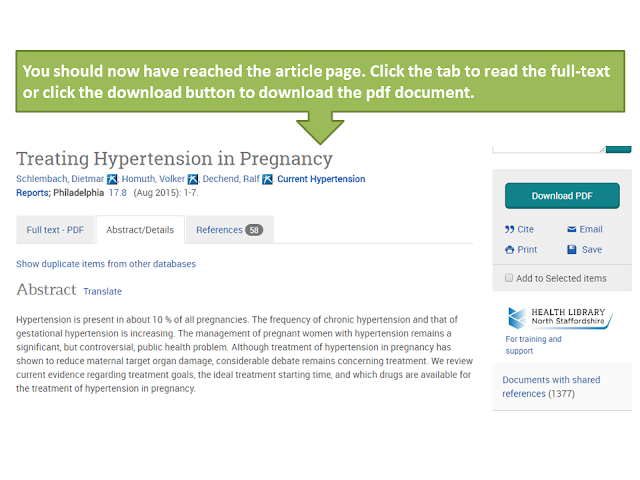 |
| Screen-shot of an example of an article in Proquest |
Comments
Post a Comment