Library Search is a discovery tool, allowing you to find items within the library collections.
You can search Library Search without logging in to view books and ebooks available in our collections.
By logging in to your library account on Library Search you can access
a range of additional functionality, such as:
- Viewing details of your library account
- Submitting a request to hold a book for you
- Adding items to your e-bookshelf
- Saving searches
Note that for NHS users logging in to Library Search does not give you access to full-text items. As an NHS member of staff you access online resources using your NHS OpenAthens username.
Anatomy of a Library Card
First let’s take a quick look at the most important components of your
library card. Your library card and library card number give you access to
print resources as well as library services. They confirm that you are a member
of the library.
Your name: this will be printed on your card, so you’ll know it’s
yours!
Health Library contact details: address and phone number of both NHS-based
Health Libraries (at Royal Stoke University Hospital and County Hospital, Stafford)
are listed on the front of your card.
Your library card number: this is located under the barcode on your card. It is the unique number for your library account. It may contain numbers and
letters but does not include the asterisks [*]; in the example above the library card number is 600179780033. Please quote your library card number in any
correspondence about your library account.
Card chip: there is an electronic chip in your card. This means that your card has other uses such as: swipe access to the library (at Royal Stoke University Hospital only), access to Keele multi-functional devices (printing, photocopying and scanning), use with the self-issue machines.
Your Login Details
To log in to Library Search you will need your library card number (as
indicated above) and your library account password.
When you joined the library you will have been given an initial password
on a yellow slip of paper, as shown below.
You should have reset your password as indicated in the instructions you
will have been given at the same time. If you have forgotten your password you
will need to contact the Health Library for a new one.
Log in to Library Search
Log in to Library Search to access additional functionality and to check the details of your library account.
1. Click the Sign-in option on the top menu bar.
2. Select the login option “NHS and other users”.
3. Enter your library card number and the password.
Your user id is your library card number, the number under the bar-code
on your library card. Include all numbers and letters, do not include the asterisk
[*].
You should have reset your password following the instructions given to
you when you picked your card up.
4. View your library account details
You are now logged in to Library Search and should see your name on the
top menu bar.
Click the arrow by your name to view the account options available to
you.
More help
Complete our online presentation Library
Search for NHS Users to learn more about using Library Search.
Contact the
Health Library for more help using Library Search or finding information.

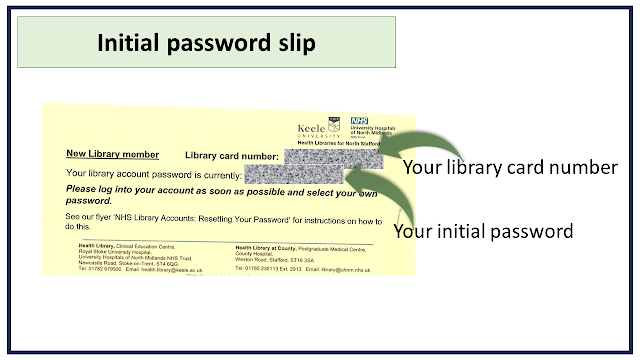






Comments
Post a Comment