If you’ve signed up to OrthoEvidence you can make the most of your account by personalising it. You can set up your account to easily find content on your specialty and save your favourite articles.
Log in
to OrthoEvidence
with your username and password.
Set up your Specialty
Hover over
the account icon (top right-hand corner). You should now see your
personalization options pop up along the top of the screen.
Select the My
Specialties option.
You will
now be able to see content for your selected specialties in the My
Subspecialty Content section of your dashboard.
Save your Favourites
Save your
favourite articles so that you can refer back to them easily.
You can
save articles from your dashboard to your favourites list. Hover over the
article, then click the plus icon to add it to your favourites list.
When you
are reading an article you can select the +Favorites option along the
top and add it to your favourites list.
You will
then see your articles in the My Favourites section of your dashboard.
Access OrthoEvidence
Find out
more about what
OrthoEvidence is from our previous blog post.
OrthoEvidence
is not available via NHS OpenAthens username. You will need a separate username
/ password. Please contact the eresources librarian at c.kent@keele.ac.uk, if
you would like more information about OrthoEvidence and to register your
username.
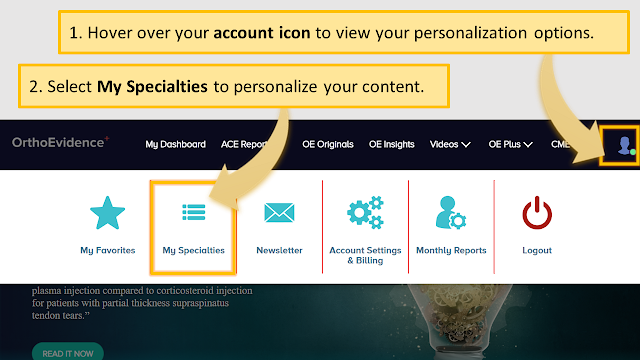
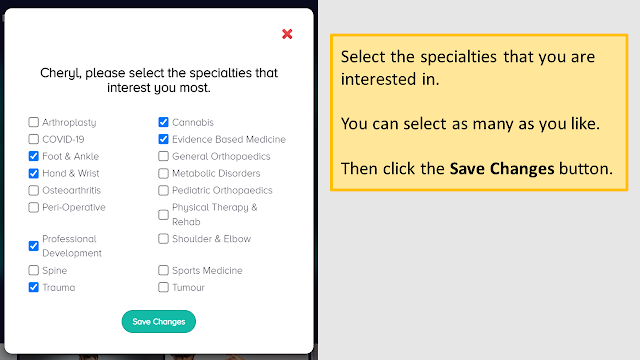

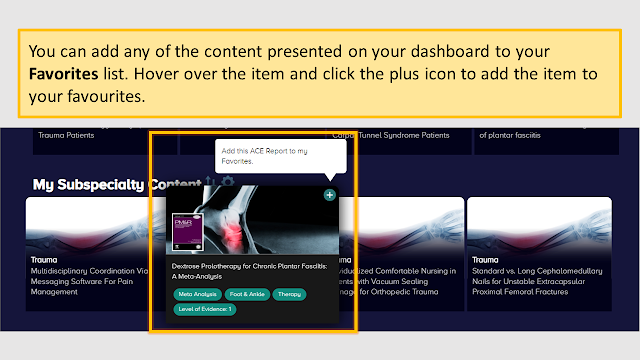
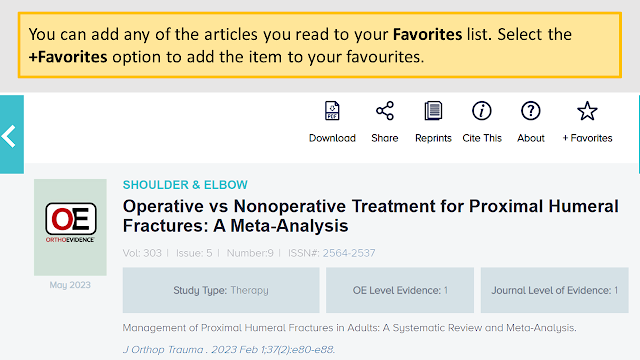

Comments
Post a Comment