Our NHS users can access essential nursing titles from RCNi. You can easily stay up-to-date with your favourite titles by setting up an alert for an eTOC. You’ll then get an email with details of the latest issue in your inbox.
Check our previous blog post to learn what an eTOC is.
Set up an alert on a journal from RCNi by following the steps below:
How to set up a journal alert on an RCNi journal title
1. Link to the RCNi platform
Go to the
journal page by first finding the journal on your browzine list
or by going to the RCNi journals page.
Select the
journal title you want to stay up-to-date with.
2. Find the alert option
Page down
until you come to the options on the right-hand-side. Click the
option Sign up for e-alert.
3. Create a personal account and sign in
You will need
to have a personal account to link to your alert(s). You may already have an
account if you are an RCN member.
If you are
already a member page down to the Log in link, on the right hand side
and log in.
Otherwise, register
your contact information and set up a password. You’ll use this to manage your
alerts.
4. Set your alerts
Log in and
go to your account details. Select the tab e-newsletters and alerts.
Select which
journals you want to receive updates for and click Save.
You will
now receive an email containing the table of contents for the journal title
when a new issue is published.
Unsubscribe
1. To stop the alerts…
Log in to RCNi
Journals with your alerts account (email address and password); go to your
account, go to the e-newsletters and alerts tab and deselect the journal title.
Click Save
More help using ejournals
To find
full-text articles follow these instructions : Using
browzine to view NHS journals
Go to the eJournals
help page for more help on how to find articles and access journals
Contact
your eresources librarian, Cheryl, at c.kent@keele.ac.uk if you need more help.
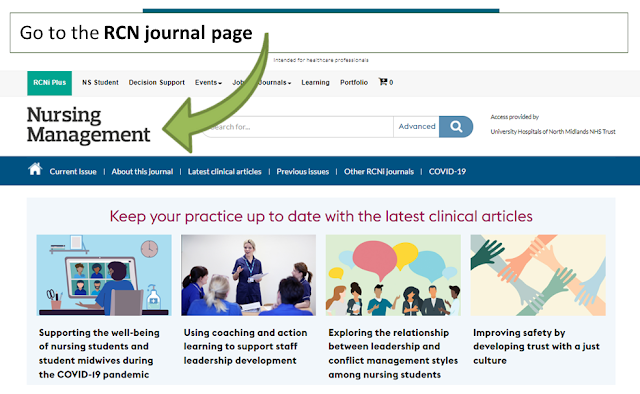

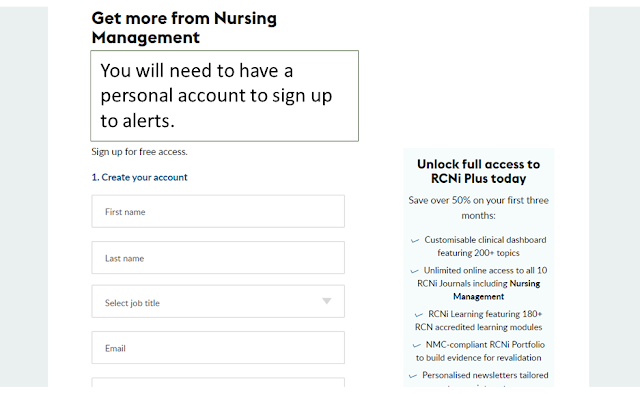
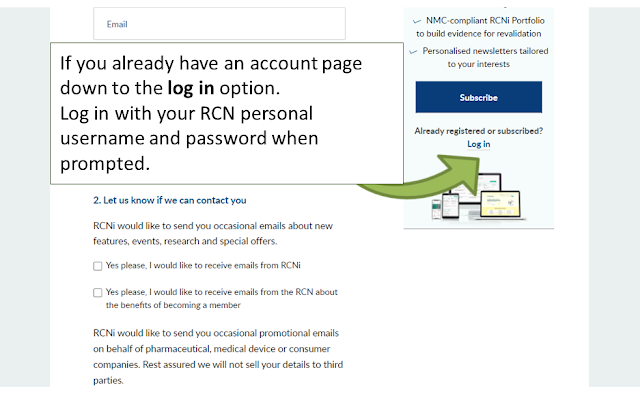
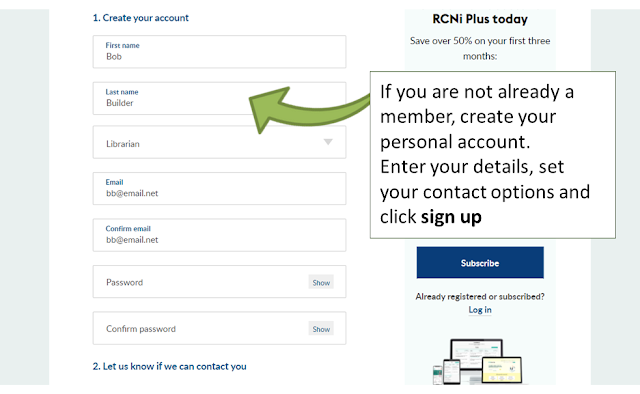

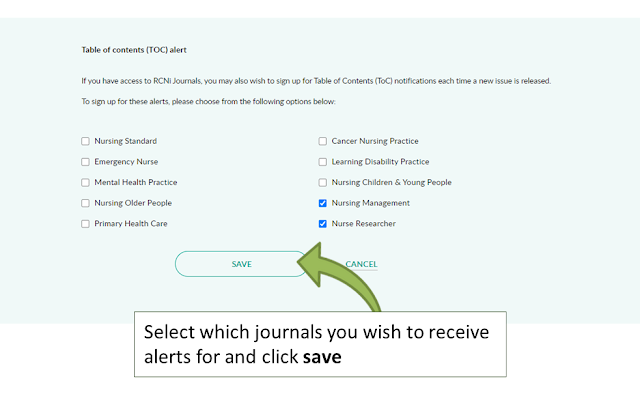
Comments
Post a Comment