Get quick access to NHS full-text articles when searching on Google Scholar.
If you use google scholar to find online articles, link to your library subscriptions to access full-text straight away.
Here's how to do it:
1. Go to Google Scholar
Google Scholar is a google product that allows you to search academic or scholarly based content indexed by google. It covers hundreds of disciplines and sources. It is suitable for simple text searching or for looking for specific articles, where you have the reference. To set up links to your library full-text content, click the menu option.
2. Go to Google Scholar Settings
Select the menu option in the top-left corner and select the Settings option from the drop-down list.
3. Go to Library Links
From the Settings page, select the Library Links option.
Library Links option on the Settings page
4. Find your organisation
Search for your NHS organisation in order to link to the full-text options available. The organisations that we support are:
- University Hospitals of North Midlands (search for north midlands)
- North Staffordshire Combined Healthcare (search for staffordshire)
- GPs, GP practices and CCGs within Staffordshire (search for staffordshire)
5. Run a search in Google Scholar
6. View Google Scholar results
7. View Full-text options
More help
- Complete our presentation Find Full-text Articles and Journals for the NHS
- Book a training session with our training team
- Contact the eResources Librarian
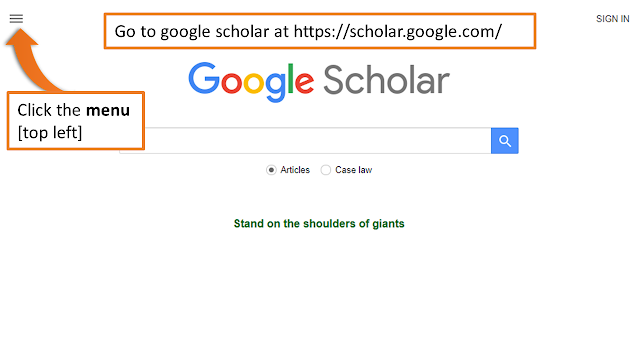
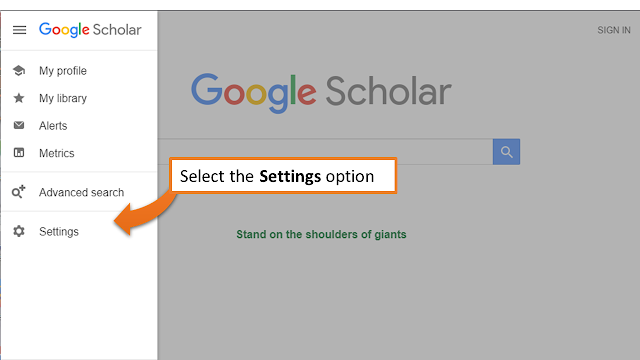


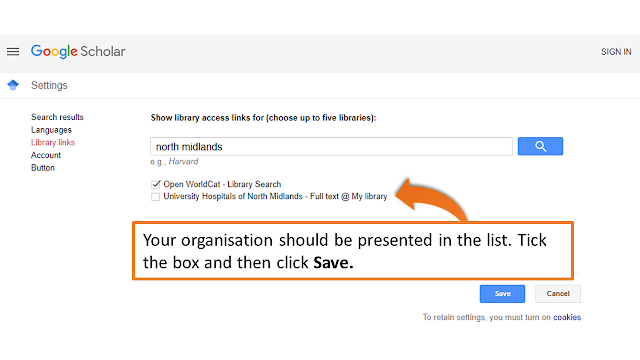
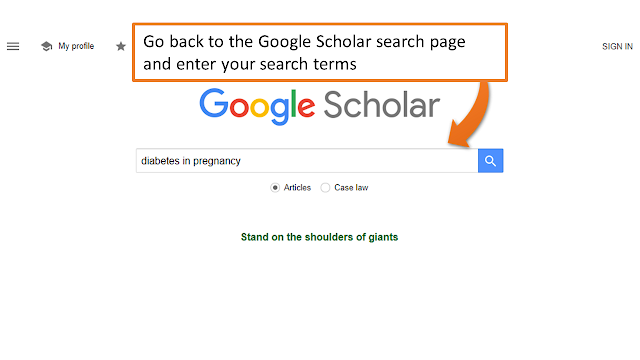


Comments
Post a Comment