Library Search is a discovery tool, allowing
you to find items within the library collections.
In this blog post I’m going to look at how you can use the filter
options to focus your search results. Here is an example search – diabetes type
1 and teenagers – and the search results.
The filter options are all on the left-hand-side of the screen. The
filter options may depend on the type of items returned by your search.
Typically you can filter by:
- Full-text availability
- Resources Type
- Date (usually publication date)
- Subject – subject headings available will depend on your results
- Library – if print items are included in your results
Be aware that restricting your search may bias your results. Be clear
on why you are using the filters.
Here are some options that you might want to consider:
1. Include results with no full text.
This will increase the number of results presented, although you may
not get full-text access to all of them.
Remember that the full-text option only refers to Keele subscribed
full-text. NHS users will need to check NHS-subscribed resources in order to
determine whether they have access to full-text articles and ebooks.
 |
| Click the option "include results with no full-text" to see all the results from the relevant resources |
You can check the
Health Library website to see all the options on accessing full-text.
2. Publication Date Range
You can select a date range by year to filter your results. This is
useful if you want to check whether there is any recent research available.
I have reduced the date range to the years 2000 to 2019.
3. Subject
The Subject filter option might be helpful to focus your search
further. The values presented here are generated from the content presented in
your results. You can select more than one option at a time.
In my example I have selected to view only items which include the
subject terms relating to young people.
Note that the subject terms presented here are not the same as thesaurus terms used within a bibliographic
database.
4. Viewing your Filters
You can see all the filters you have selected at the top of the search
results. To remove a filter click the “X”. You can also reset all the filters,
this will cancel them all in one go.
Be aware that search on Library Search is not as comprehensive as using
the bibliographic databases such as Cinahl and Medline.
All the Library Search blog posts have been tagged with the hashtag
#LibrarySearch_demos. You can view all the posts
that will help you to use Library Search by clicking this tag.
You can find more help on using Library Search by checking the
Online Guides and Support section of our website.
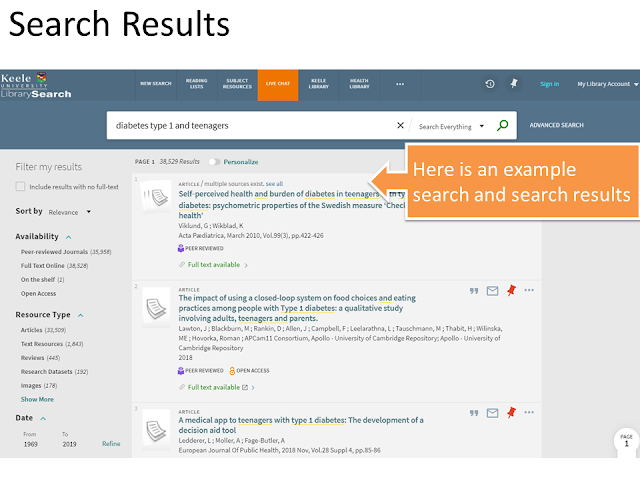

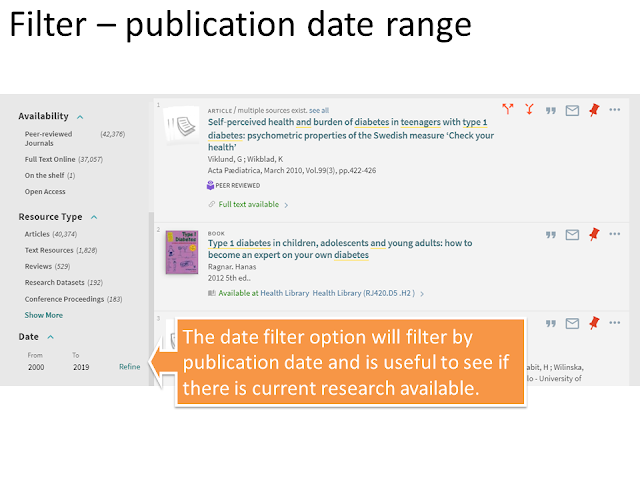
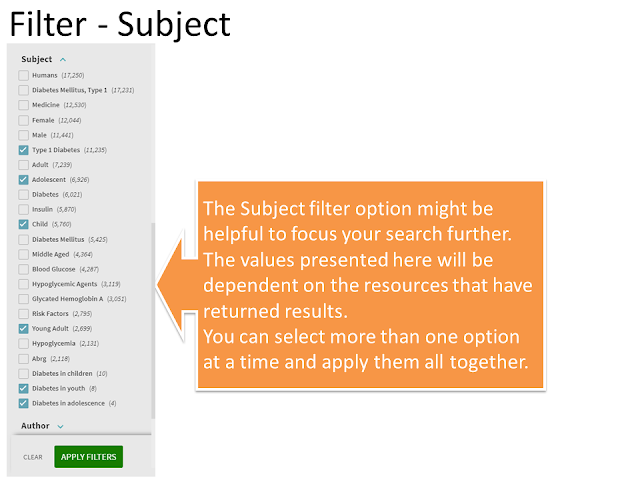

Comments
Post a Comment