Library Search includes an A-Z list of the
ejournal collection available at Keele University. Note that NHS-subscribed
ejournals are not available via the Library Search interface.
There are a number of different ways to look for Keele ejournals on
Library Search. This blog post will just give you one simple route.
1. Start at the Library Search home page.
Click the more option on the top menu bar – this is represented by the
3 dots
2. Select the Keele eJournals A-Z option.
 |
| A range of extra options are presented - choose Keele eJournals A-Z |
3. Keele eJournals A-Z search interface.
You are then presented with the Keele eJournals A-Z search interface,
You can either browse through the titles available alphabetically or enter your
journal title into the search box and click search.
 |
| Screen-shot of the Journal search interface, including an alphabetic list |
In this example I have entered journal title “International Journal of
Stroke”.
4. View your search results.
Journal titles matching your search criteria will be presented in a
list. Make sure that you click the Journal title to view all the access options
available. Do not click the Online
Access option.
5. View the journal entry.
Go to the View Online section for the journal entry. Here you can see
which databases or platforms contain the full-text for the journal. Pay
attention to the holdings information – the years and volume numbers available
– and choose the link that will contain the full-text you are looking for.
Note that you may need to login again to the database / platform when you access the full-text –
you’ll need your Keele computer login details to do this.
You can find out more about Keele ejournals by completing our online
tutorial Finding
Keele eJournals.
Get more help on using Library Search by checking the
Online Guides and Support section of our website.


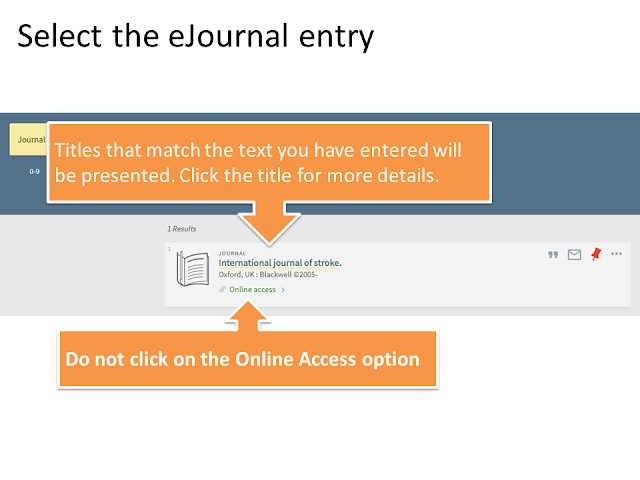
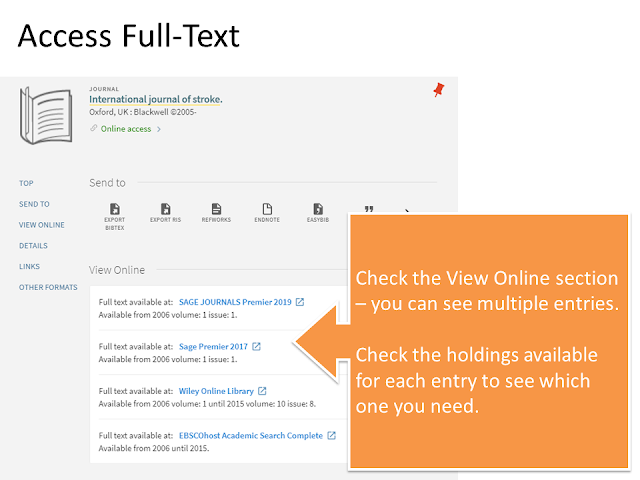
Comments
Post a Comment