DynamedPlus is a point-of-care reference tool. It is available to staff
at UHNM via Athens login.
You can use DynamedPlus to keep up-to-date with the latest evidence
affecting a range of medical topics published in DynamedPlus. You can sign-up
for email updates:
- For a specific topic
- For all DynamedPlus updates
- For all DynamedPlus updates that affect practice only
- For updates to a category
- For updates to a category that are practice changing only
Creating an Alert – step-by-step
1. Find the topic you are interested in. If you want to keep up-to-date
with the latest updates to this topic then click the “Follow” option.
2. Enter your email into the text box, select how often you want to
receive updates and click submit. You will receive an email asking you to
confirm you want to receive the updates – it’s that easy.
3. You can also stay up-to-date with all the latest updates that occur
across the whole of DynamedPlus. On the home page you will see the latest
updates listed. Click the “All” option to view the complete list.
4. You can opt to get all updates by clicking the “Follow” option – the
follow pop-up box will appear where you can submit your request.
5. You can also opt to only view and follow the practice changing
updates by selecting the “Practice Changing Updates only” tick-box
6. You can also choose to follow updates for a general subject area.
From the View All screen, select the Categories drop-down list to see the
general subject areas.
7. Select the subject area you want to follow. The update list will then
only contain updates for the category. Decide whether you want all updates or
only practice changing updates, then click follow. Complete the pop-up box and
check your email account. You’ll now be signed-up for updates in that category.
8. Each update email that you receive will include an option to cancel
the updates. So you can stop receiving them whenever you wish.
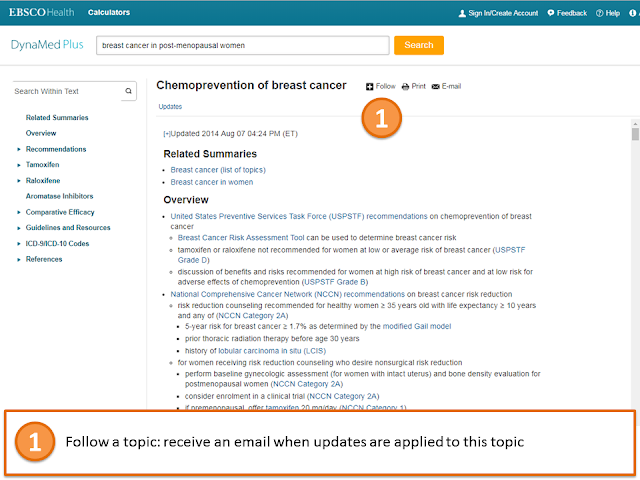






Comments
Post a Comment