Library Search allows you to search across a
range of library collections; including the book collections at the Health
Library and LERC (County, Stafford). You can also search the online resources
purchased by Keele University.
Note that for NHS users Library Search does not give you access to full-text items. As an NHS member of
staff you access online resources using your NHS OpenAthens username.
Library Search is a relatively simple search tool and we would not
recommend it as a tool to replace health-specific bibliographic databases such
as medline or cinahl.
Library Search is most useful for:
- Finding an item in the book collection
- Checking for full-text access to an ejournal or article within the Keele online collection
- Running a scoping search to gauge whether literature is available for a topic
Here are step-by-step instructions on how to run a simple search to
find a book.
1. Go to Library Search.
You can get to Library Search by clicking the option on the Quick Links list on the Health
Library website or by going directly to the Library
Search link.
You will be presented with a simple search box where you can type your
keywords. Note that you don’t have to log in to complete a simple search.
2. Searching Options
Once you start typing you are given several options.
You can use the auto-complete suggestions to select popular search
terms. You can also select which part of the collection to search:
- Everything
- Books (mainly)
- Articles (mainly)
- LERC (County, Stafford) book collection
I have elected to search for “diabetic foot”, within the Book
collection. You can change your search option by clicking the drop-down box, in
front of the search icon.
3. View Your Search Results
In the example search that I have completed you can see in the results:
- The ejournal Diabetic Foot & Ankle
- Diabetic Foot Care – there are multiple versions of this within the collection. Click the title to view all the versions
- A Practical Manual of Diabetic Foot Care – this is an ebook
Page down to view more titles. You are presented with some basic
details about the item on the search results page such as authors, edition and
library. Though note an item may be available at more than one library.
 |
| Here is a screen-shot of more titles in the results list where you can see some details for each item |
To see more details click on the title of the item.
4. Item Details
By clicking the title you can see more details about the item that can
help you decide whether you can borrow the book:
- Where it is available ie which library it is located at
- The Shelf-mark
- Number of copies in the collection
- Number of copies available to borrow
To start a new search click the “New Search” option on the top menu
bar.
This post has looked only at a very simple search. Later in this series
we’ll look at advanced searching on Library Search.
You can find more help on using Library Search by checking the
Online Guides and Support section of our website.
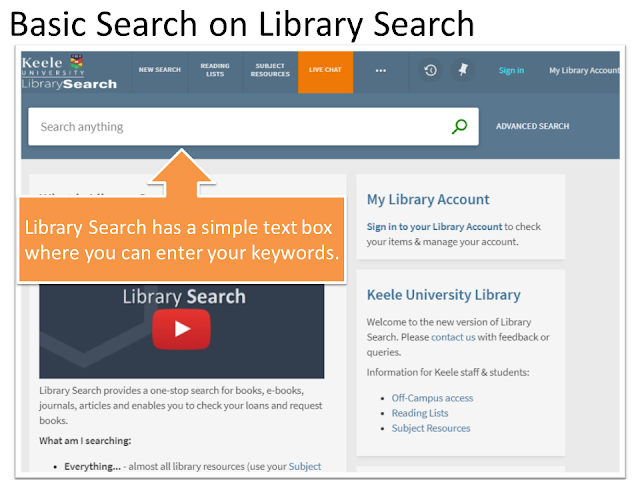



Comments
Post a Comment