You may find that you are asked to clear the Internet cache in your Internet browser if the web pages are behaving erratically. This will clear some of the data held by your browser and help to "reset" your browser.
Here are some basic instructions to clear the browser cache.
1. Open Chrome and select the ellipsis or "hamburger" menu option in the top right-hand corner.
2. Now select the "More tools" option from the drop-down menu.
3. From the next menu list, select the "Clear browsing data" option.
4. On the pop-up box, tick the options "Cookies and other site data" and "Cache images and files"; and finally click the "Clear Data" button.
You can usually find instructions for clearing the cache of the most popular browsers via a search on the Internet.
Here are some basic instructions to clear the browser cache.
1. Open Chrome and select the ellipsis or "hamburger" menu option in the top right-hand corner.
 |
| Screen-shot of the Chrome browser |
2. Now select the "More tools" option from the drop-down menu.
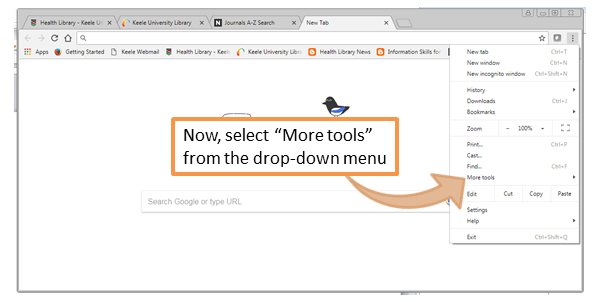 |
| Screen-shot of the Chrome menu |
3. From the next menu list, select the "Clear browsing data" option.
 |
| Screen-shot of the tools sub-menu |
4. On the pop-up box, tick the options "Cookies and other site data" and "Cache images and files"; and finally click the "Clear Data" button.
 |
| Screen-shot of the "Clear browsing data" pop-up box |
You can usually find instructions for clearing the cache of the most popular browsers via a search on the Internet.
Comments
Post a Comment